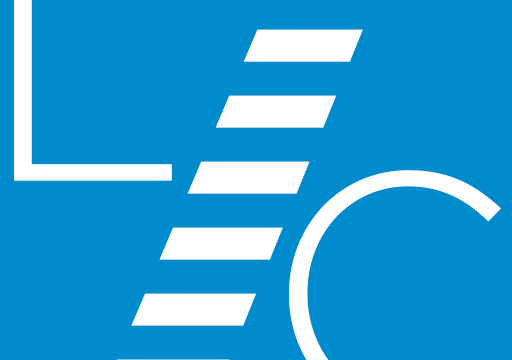Our web hosting is WordPress-specific. What does that mean? Some web hosts do it all, offering many services for all sorts of different websites. Working on the nitty-gritty of your site can be confusing as you sort through the options that don’t apply to your WordPress site. And when those hosts try to be a jack of all trades, they can end up as the master of none. We’re different. We only work with sites built using WordPress. Our hosting partner has built a platform that is optimized for all things WordPress. That means that the underlying technology is always up-to-date so your site will work properly. They’ve developed a customized caching solution, so your site speed will be as high as possible. And their servers are configured for the best possible security, to block hackers and unwanted bots. Every site we host has access to a staging site, so you can make changes and updates behind the scenes, then launch when everything is ready. No more downtime while you change your site. A concierge for your website! So why host with us? We offer personal service and support for your WordPress website. When you contact Ladder Creative, you’ll be […]